-
 play_arrow
play_arrow
Clubalicious Clubalicious Radio
-
 play_arrow
play_arrow
London Calling Podcast Yana Bolder

Taken from our April, 2025 issue, this is the longest product review in Mix history! Since it runs nearly 5,000 words, we’re doing something we’ve never done before: breaking it up across multiple parts to make it more manageable to read online.
New York, NY (March 24, 2025)—When Allen & Heath introduced the Avantis console a few years back, it was the third mixer to employ the company’s XCVI Field Programmable Gate Array engine. FPGAs are typically used for applications requiring a lot of horsepower (supercomputers, for example), and replacing traditional DSP chips with FPGA technology was a feat that required A&H engineers to do some serious low-level coding—as opposed to adopting or modifying code for DSP chips that are already designed for audio processing.
The payoffs include markedly increased performance and reduced latency (0.7 mS), even when running at high sample rates. The XCVI employed in the Avantis and Avantis Solo supports 96 kHz operation while providing 64 input channels, 42 configurable buses, 12 RackExtra FX slots with dedicated stereo returns, dPack plug-in processing, dual 128×128 card slots, 16 DCAs and access to the A&H ecosystem of rack I/Os.

Two big differences between Avantis and Avantis Solo are the size of the work surface and the amount of onboard I/O. The Avantis Solo provides six analog XLR mic/line inputs (balanced or unbalanced), six balanced analog XLR outputs, plus one stereo AES digital I/O. Its smaller surface is squarely aimed at users who can afford less real estate in a truck or small venue, or bands in need of a fly rig. All processing is performed onboard, as opposed to in an I/O rack.
Obviously, the onboard audio connections would be insufficient for all but the most modest of productions, but two expansion card slots and an S-Link port enable the I/O to be increased. Expansion card options include Dante (64×64 or 128×128), Waves SoundGrid V3, gigaACE, superMADI and fiberACE. The S-Link port connects Avantis Solo to a variety of 96kHz A&H stage boxes including the GX4816 (48×16 analog I/O), DX32 (32 analog in), DT168 (16×8 Dante) and DX012 (12 analog out), as well as other A&H stage boxes that run at 48 kHz. Two built-in network ports on the rear panel are used for network control.
GETTING AROUND
Central to the Avantis Solo UI is a 15.6-inch HD capacitive touchscreen and an assortment of rotary encoders. On the left side of the touchscreen are 10 View buttons used to navigate the desk: Bank, Processing, Routing, IO, Ganging, Meters, FX, Scenes, Setup and Utility. At the bottom left of the screen is the “Swipe Menu”; a Status Bar is located at the top right.
Three rotaries to the right of the screen, plus the View button, comprise the “Fast Grab Tab.” When you tap the View button, a pop-out window opens alongside these controls, showing a parameter and value for each encoder. By default, these control Threshold, Ratio and Gain for the channel compressor, but they vary to some extent depending upon the type of compressor being used. Each of the encoders can be user-assigned to parameters such as Send Level, Reverb Decay Time or Preamp Gain. On my wish list for a future update is a contextual mode for the Fast Grab Tab, whereby the controls vary with the processor that’s opened onscreen.
A large encoder beneath the Fast Grab Tab is known as the “Touch & Turn” control. Tapping any onscreen parameter automatically assigns control of that parameter to the T&T for quick adjustment. Six buttons below the T&T provide control in Strip Rotary Mode, and each of the 12 channels strips has a rotary control, 100mm motorized fader, Mix, Mute, P/AFL buttons, and a “Muted” LED.
BANK VIEW
Bank View shows an overview of all channels on the active fader layer with their respective Processing Blocks. Touching any of the Processing Blocks automatically selects the channel and opens that block for adjustment. The name of the selected channel is always displayed in the upper left of the screen, and tapping on it opens a dialog for naming and color-coding the channel, while also providing access to the channel library—no need to dive into menus to find these functions.
When naming the channel, you must hit “Apply” before closing the window or the name will not take, which took a bit of getting used to. Information shown in the Name Block includes name, channel type, number, metering information, and other channel parameters. Tapping dB/IO/Name in the Swipe Menu toggles this display through the user-defined channel name, fader position in dB, or the I/O socket (physical port) of the patched source/destination.
PROCESSING VIEW
Processing View varies somewhat, depending on the type of channel selected. When an input channel is selected, Processing View reveals tabs for Preamp, Filter, Gate, Insert A, four-band Parametric EQ (PEQ), Compressor, Insert B and Delay (channel delay up to 340 mS). An insert can be an external hardware processor, external plugin (e.g., Waves SoundGrid with the appropriate expansion card), one of the 12 internal RackExtra effects, or one of 16 internal Dyn8 processors if the dPack expansion has been installed.
As implied by the Processing View tabs, processing on the input channels is comprehensive. The input preamp offers a Tube Stage or no model; HPF with an assortment of filter slopes and curves, LPF (20 Hz to 20 kHz, 12 dB/octave), Gate, Compressor, inserts A and B, and four-band PEQ. The default order of processing is PEQ before Comp, but this can be swapped per channel or globally by holding down Options in the Swipe menu and tapping Channel Options. Insert A is fixed post-Gate, and Insert B is fixed post-PEQ/Comp.
ROUTING VIEW
When an input channel is selected, Routing View shows its assignment status to all mix buses (on/ off), as well as pre- or post-fader status for FX, Aux or Matrix sends. Send level can be adjusted here by touching the onscreen Send knob and then using the T&T. A multi-bar graph shows all outputs to which the channel is assigned and their respective levels.
The right side of this window controls Mute Group and DCA assignment, has a drop-down menu for Global Direct Output Source (Post Preamp, Post LPF, Post Gate, Post Insert A Return, Post PEQ, Post Compressor, Post Insert B Return, Post Delay) and controls level to the Direct Out.
Sonible prime:vocal — A Mix Real-World Review
If an Aux, FX Send or Matrix output channel is selected, then the Routing View shows a Sends Overview displaying all channels contributing to that send and their levels. Beneath the Overview is a group of controls for each channel to the selected mix: Pan, Level, Pre/Post and On/Off. Scrolling this window allows you to easily poll the status of all channels feeding a selected mix.
When a DCA is selected, Routing View shows a grid of the channels assigned to that DCA, grouped under the following tabs: Input, FX Return, Group, Aux, FX Send, Main and Matrix. Ditto the Mute Groups, but Mute Groups also have their own tab under Setup View. Each channel strip has a Muted LED that lights if the channel is a member of a DCA that has been muted, which I found very helpful. You can spill a DCA from a dedicated window under the Control tab in Setup View, or by tapping the DCA Name Block and pressing Soft Key 2, which is factory assigned to “Spill Active.”
COME BACK TOMORROW FOR PART 2!
Written by: Admin
Similar posts
Recent Comments
No comments to show.Featured post

Latest posts
Current show

Get Twisted
Tough Love
London-based duo Tough Love has been at the forefront of the house scene for some time now since they started out in 2011. Their distinct production and energetic, bass-heavy DJ sets have created a cult following of hard-core fans across the UK and beyond.
closeUpcoming shows

Love To Be
The Global Connection
21:00 - 23:00
On The Record
Insomniac Events
23:00 - 00:00
Femme House
Lp giobbi
00:00 - 01:00
On The Record
Insomniac Events
01:00 - 02:00
Fresh Is Fresh
This Weeks Hottest Releases
02:00 - 09:00Chart
Powered by Dee jay promotions visit us
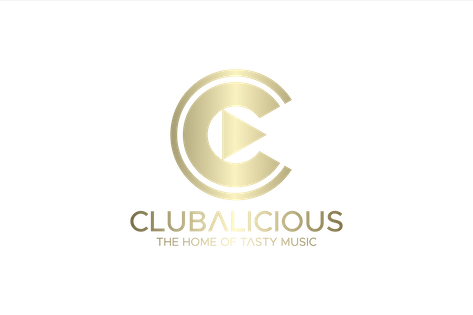











 Invalid license, for more info click here
Invalid license, for more info click here